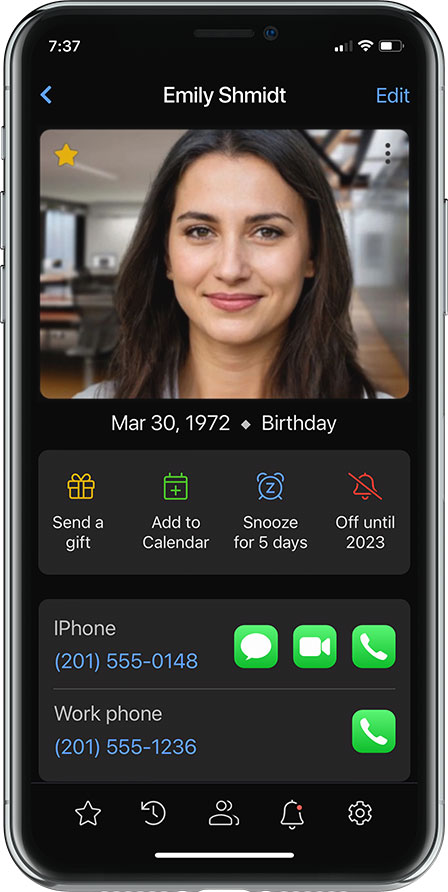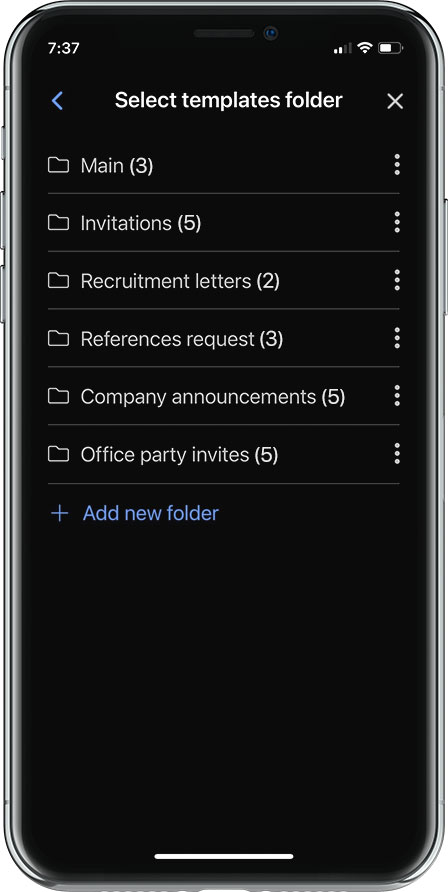Paste from the Copy/Paste from websites, emails, and documents
Predictive alphabet (1st and 2nd letters)
Search by specific field (name, phone, email, etc)
Match any words (multiple words)
Match all words (find with several criterias)
Fuzzy (phonetic) voice search
Search for groups and reminders
Create groups from search results
Sort contacts order by info – name, organization, email domain, country, state, city, ZIP
Multiselect for contacts, select all contacts
Actions for multiselect (send email, etc.)
Management actions for multiselect (move, delete, create group, etc.)
Switch between accounts right from the contacts list
Perform actions via swipes, long hold, double-click, etc.
Find duplicates automatically
Manage groups (add, delete, rename, add contacts to a group)
Move contacts between accounts
Make directions via Google Maps, Apple Maps, or Waze
Request rides with Uber or Lyft
Share contact via QR code or NFC
Integrate with primary chat apps (7)
Find and connect contact's page (13)
Swipe between folders for quick viewing end editing
Search contact information on the web for adding photo, sites, addresses, and other information to the folder without typing
Attach photos of the business cards to folders
Paste photos from the Clipboard
Fields editing options (cut, copy, paste, swap, change case, format, delete)
Select default apps (Email, Maps, Browsers, etc.)
Select default search engine
Request call confirmation
Select swipe actions for contacts list
Siri / Google Assistant shortcuts for voice commands
Support foreign addresses and phone numbers
Event, anniversary and wedding reminders
Search by event type and contact name
Add events to the Google/Apple Calendar
Reminder notifications directly from the app
Active when the app isn’t running
Send to selected contacts
Templates library, folders, editor
Bult-in SMTP support Apple Mail, Gmail, Outlook, MS 365, Yahoo, and AOL
Custom SMTP for any provider
Select preffered app for sending email (Apple Mail, Gmail, or Outlook)
Blind or Carbony copy list for group emails
Create multiple cards (business, personal, side-hastle
Rotate phone to show users business card and QR code
Upload paper business cards
Publish business cards on the web page as online signature (Skrol/Me)
Translate to major languages while abroad
Built-in User manual and tutorial videos
Zoom/Unzoom font size for readability
Biometric access security




















































































.png)



















.png)


.png)













































































































































































.png)